Step 1: Click Create Spaces from Create dropdown menu on Digitalocean
Step 2: Select the region and restrict file listing and add your unique bucket name. Note frankfurt is your region in this case and crm-worksuite is bucketname
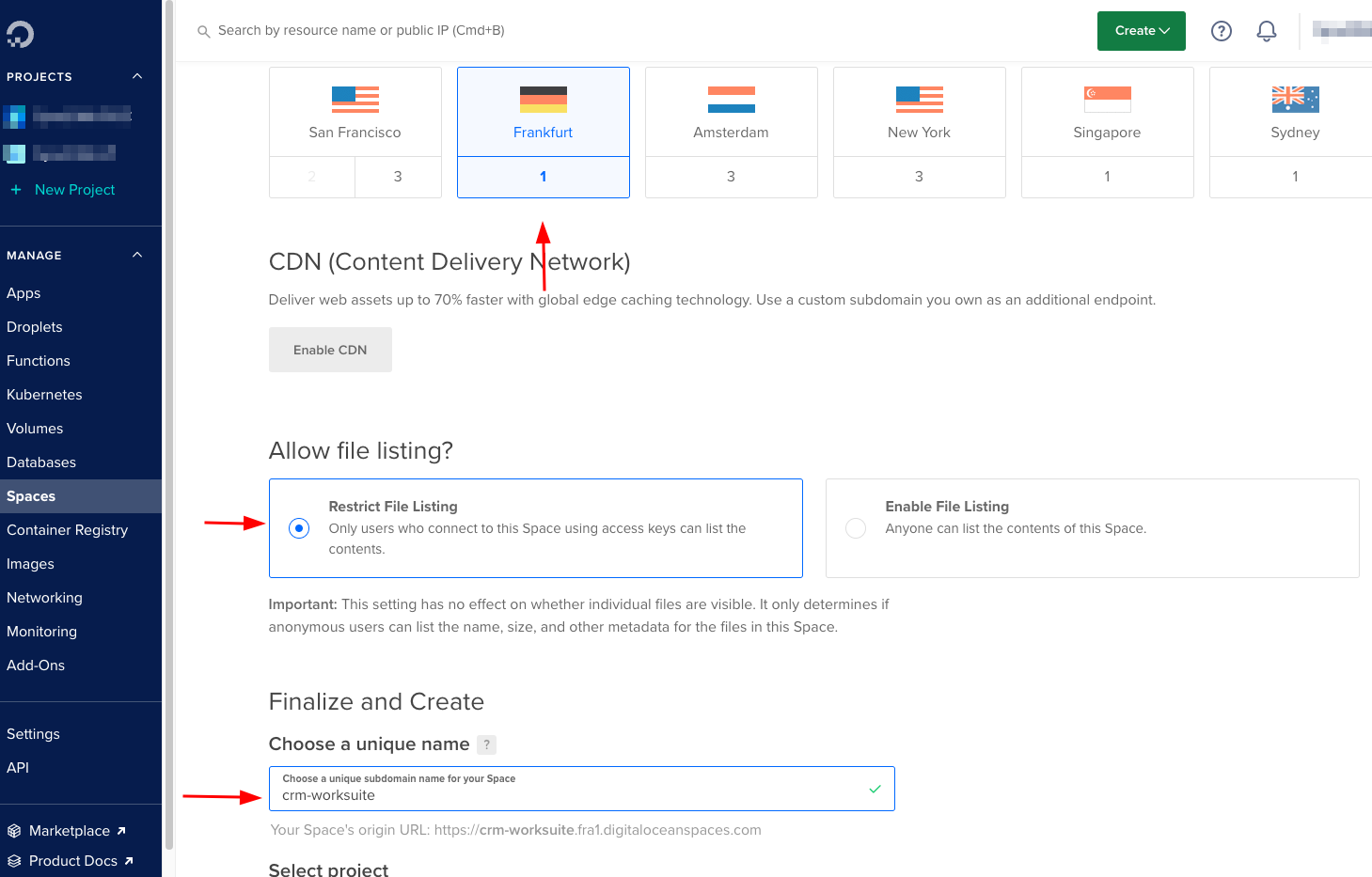
Step 3: Click API Menu to create keys
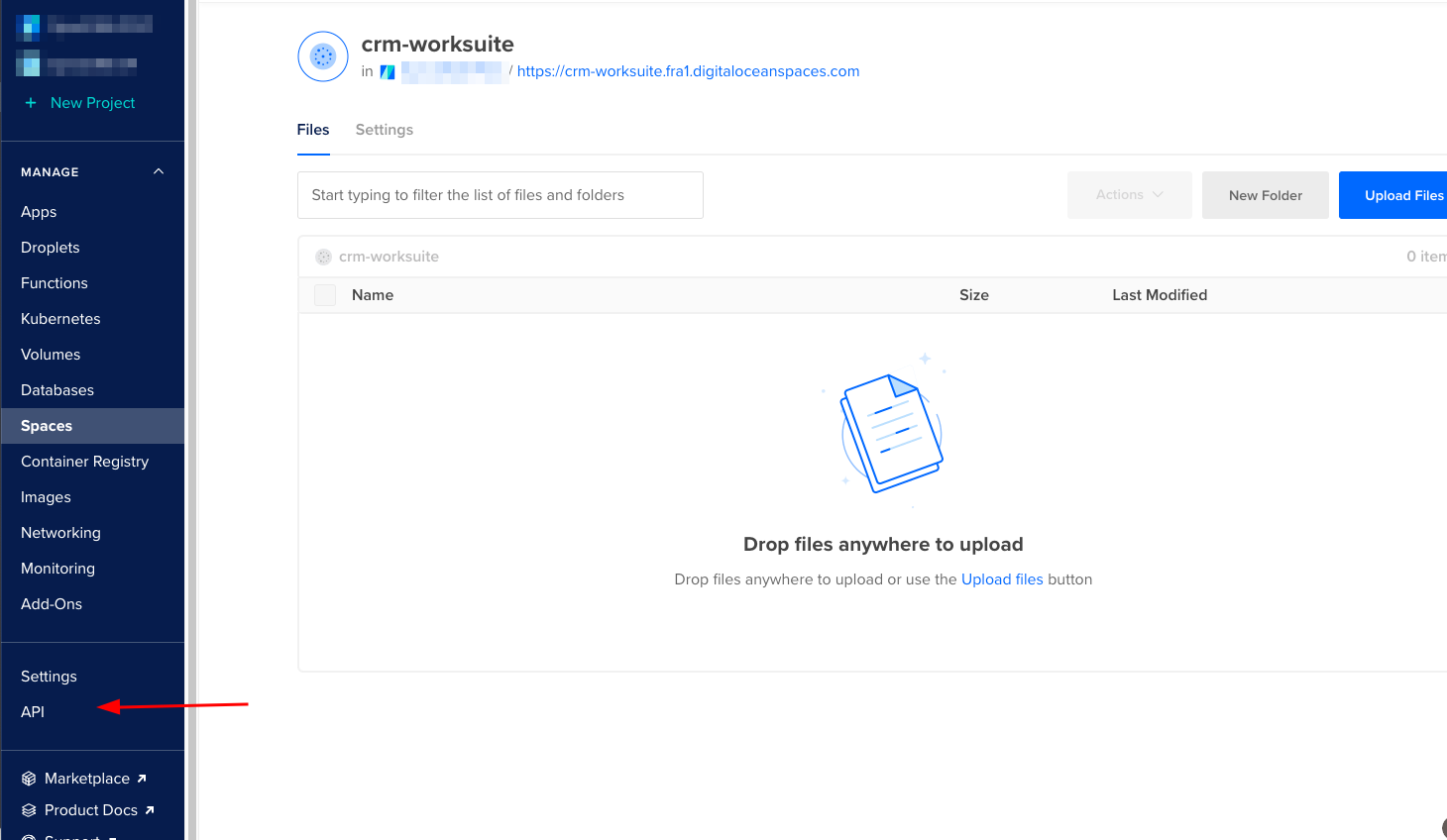
Step 4: Click Generate New Keys for Spaces Access keys
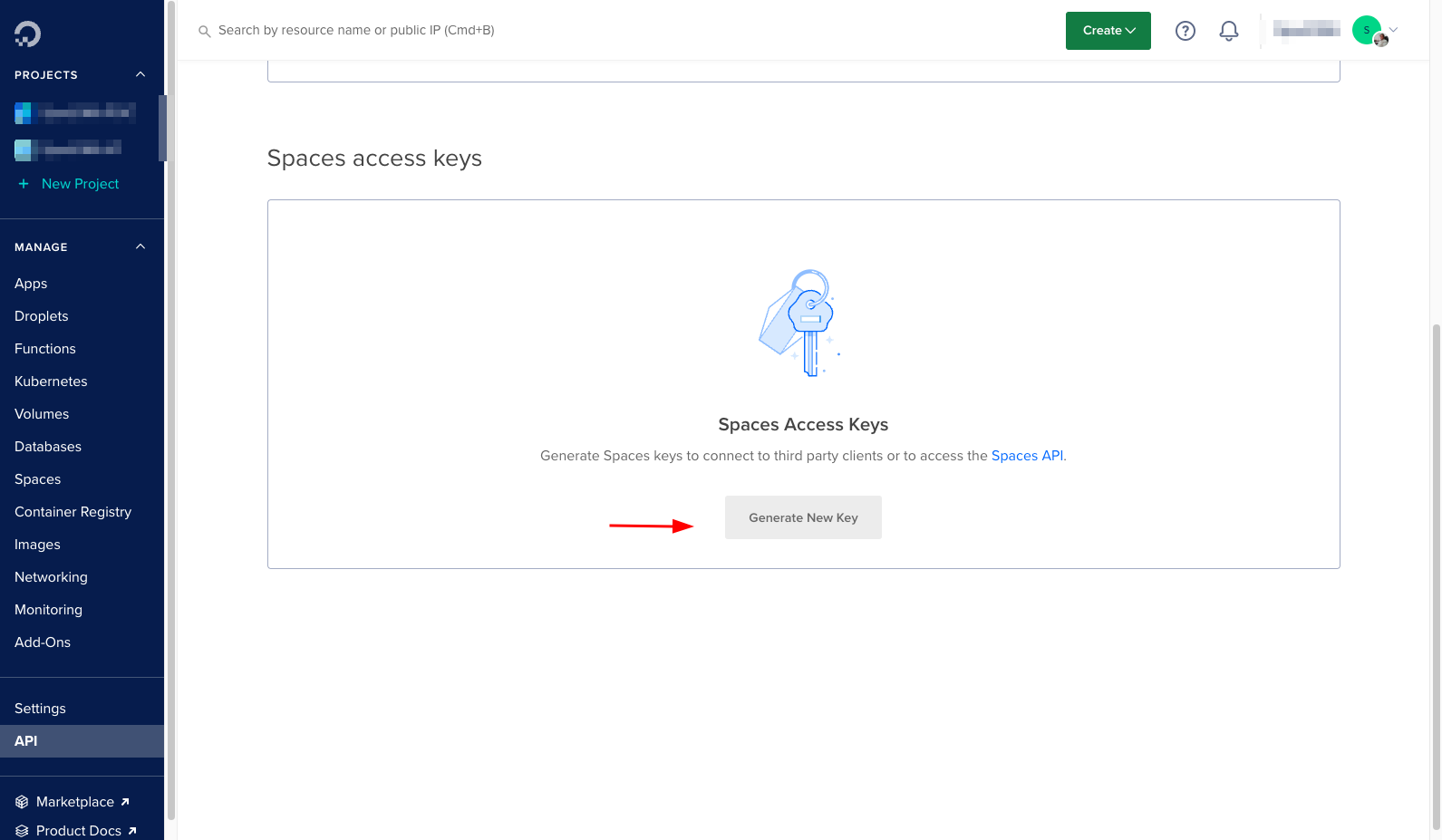
Step 5: Copy the APP KEY and Secret generate here and keep it secure
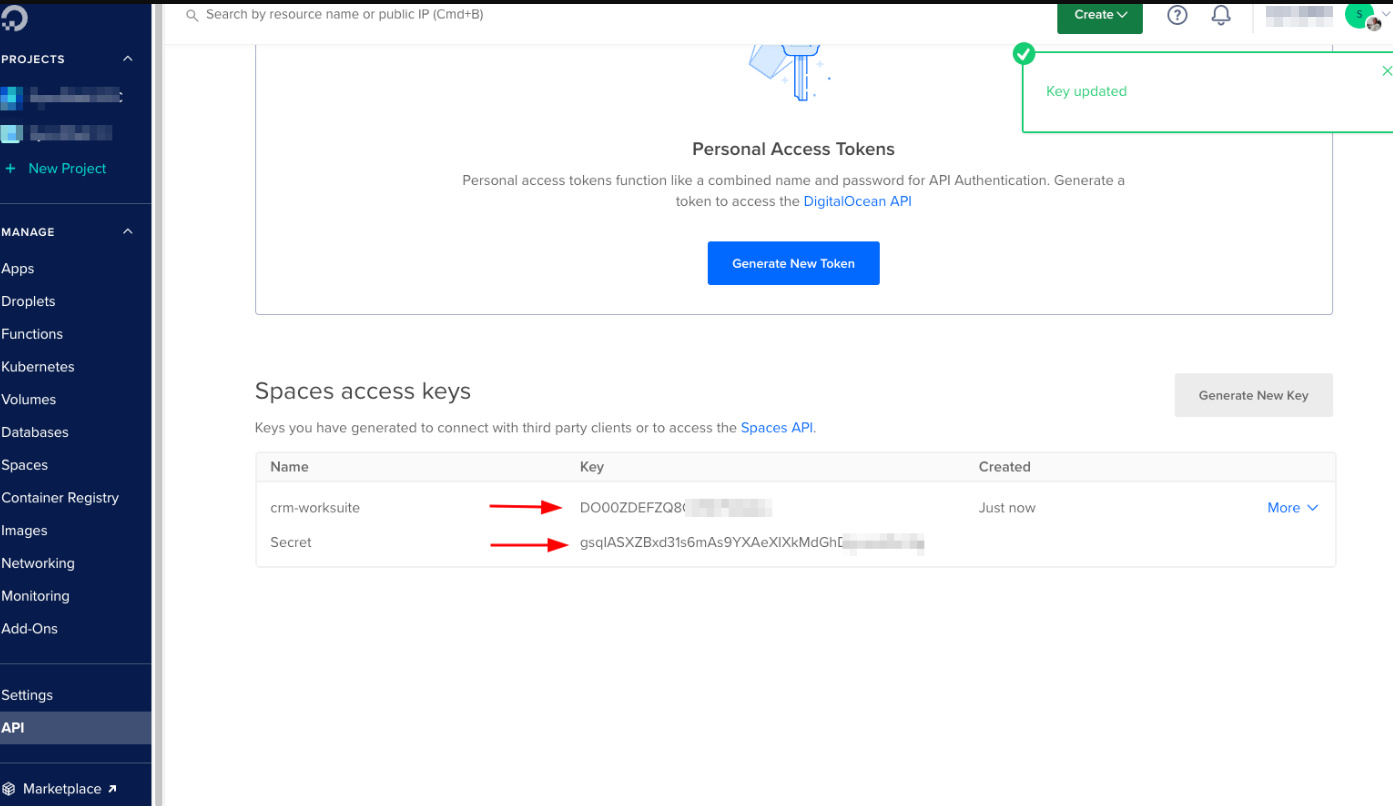
Step 6: Put the Key and Secret to Digitalocean spaces. Choose region and bucket as selected in step 2

Step 6: Click test Digitalocean spaces upload. Try uploading a simple file. If it gets uploaded and can be viewed on spaces then BINGO. Everything is good

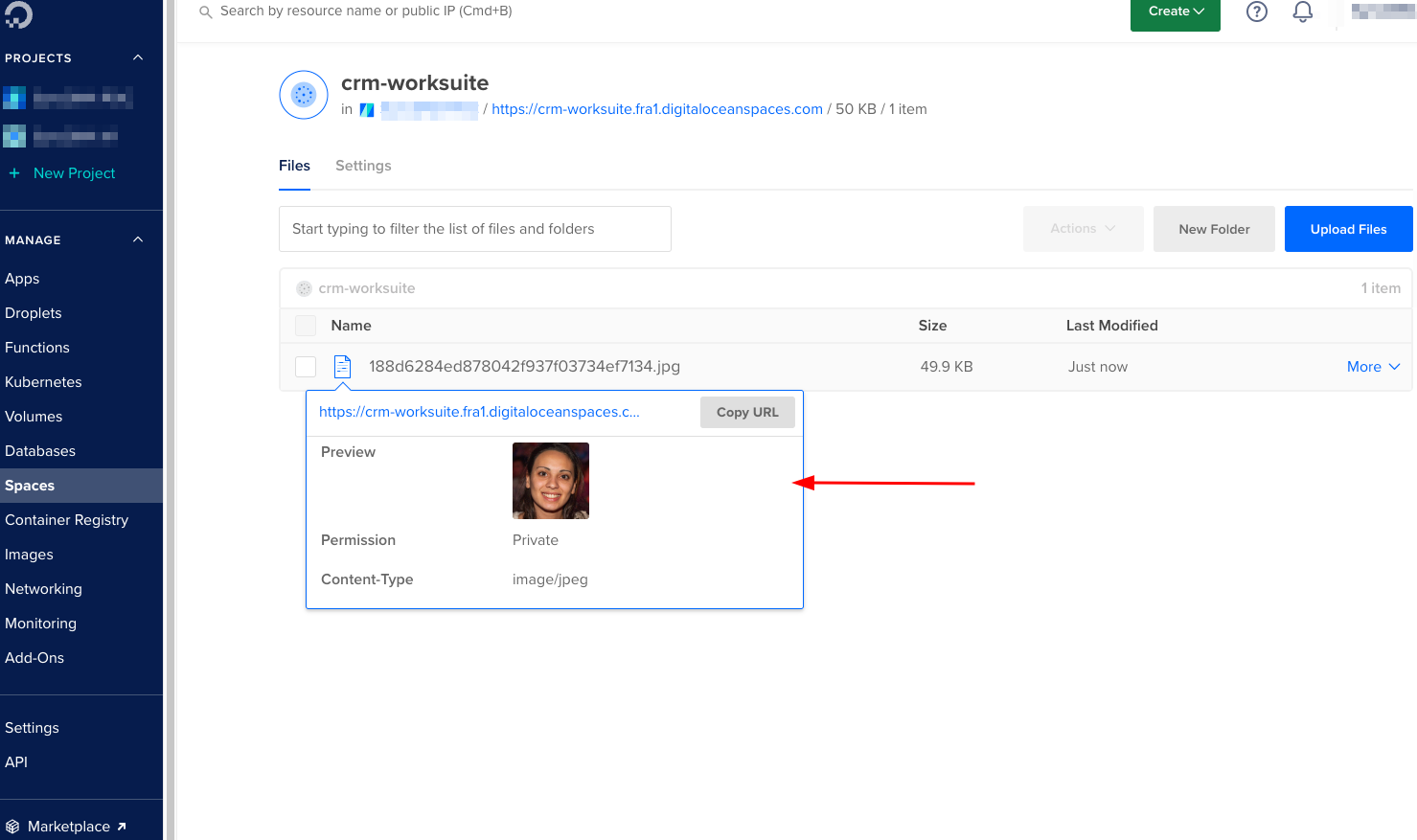
Was this article helpful?
That’s Great!
Thank you for your feedback
Sorry! We couldn't be helpful
Thank you for your feedback
Feedback sent
We appreciate your effort and will try to fix the article