Video Link:
Step 1 - Login Screen
You first need to log in with your admin login credentials in your worksuite app.
Login as super admin if you are using worksuite-saas
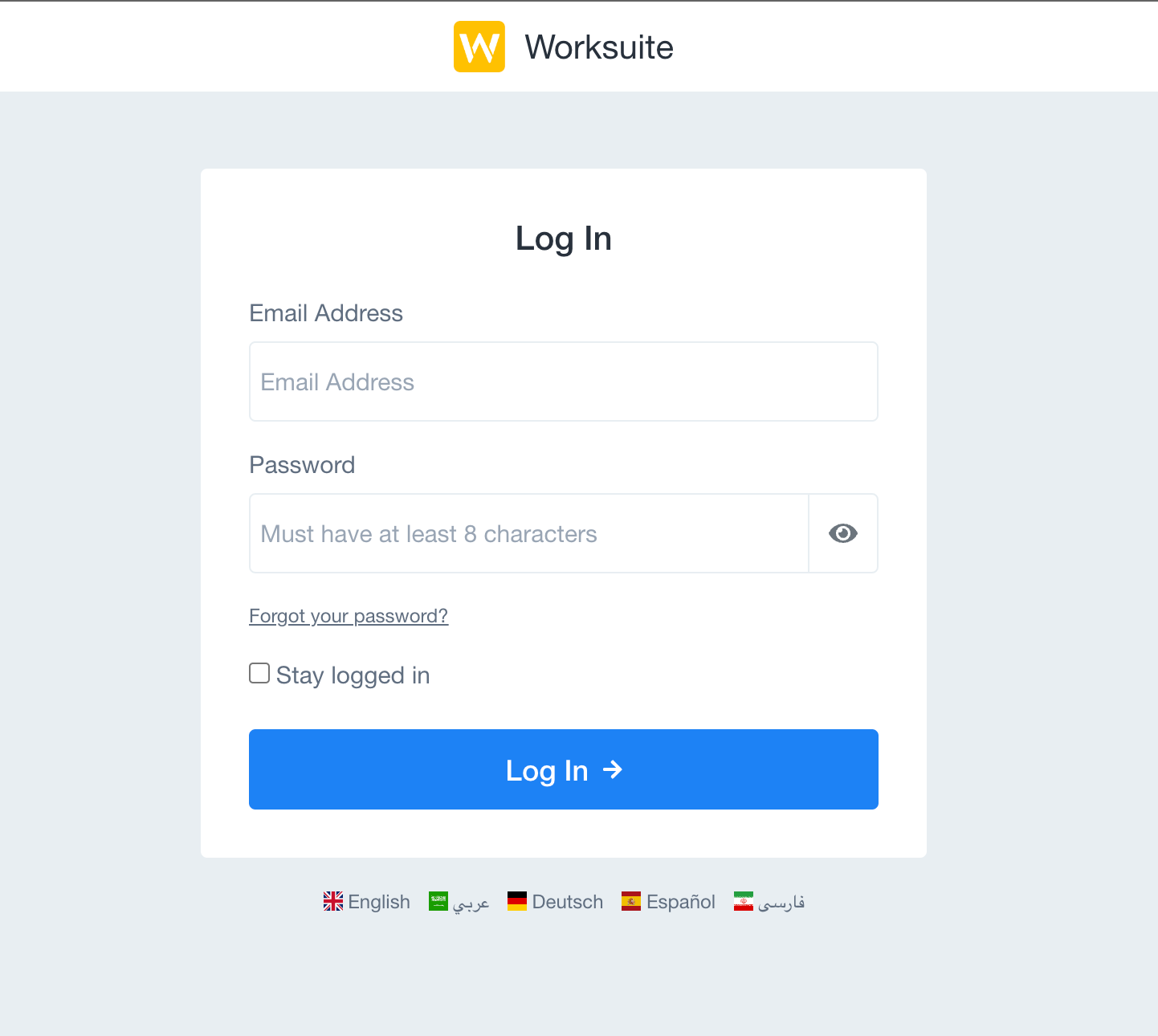

Step 2 - Go to Module Install Page
Worksuite: After logging in as admin, Go to Settings -> Module Settings -> Custom Modules. And now click on the Install-Module button.

Worksuite-SAAS: If you are using worksuite-saas then login as superadmin and go to Settings->custom modules
Step 3: Upload module zip archive
- Download the latest files from the codecanyon of the Asset module and Extract the zip file.
- You will have to upload the Asset.zip file on the install module page.


Step 4 - Install Module
- After the upload, the file refreshes the page.
- You will see the recently uploaded zip file. Click the Install button in front of it.
- The module will be installed and you will be redirected to the login page.
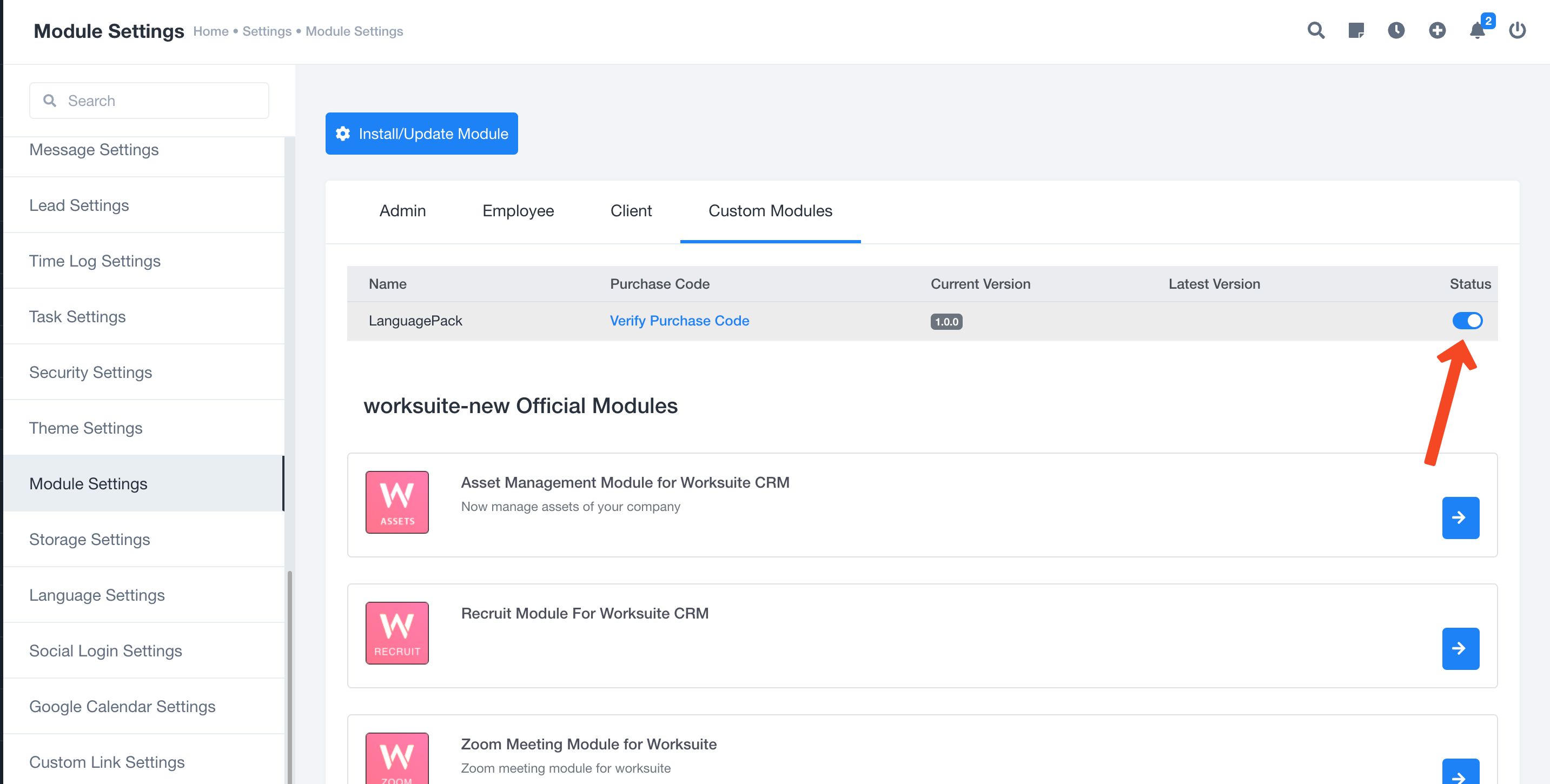

Step 5: Verify Module Purchase
You need to verify your module purchase for the seamless experience.

Step ^: New super-admin Login URL (only for Subdomain worksuite saas module)
Then new login URL for once you have installed the subdomain worksuite saas module will be changed from /login to /super-admin-login

Was this article helpful?
That’s Great!
Thank you for your feedback
Sorry! We couldn't be helpful
Thank you for your feedback
Feedback sent
We appreciate your effort and will try to fix the article

